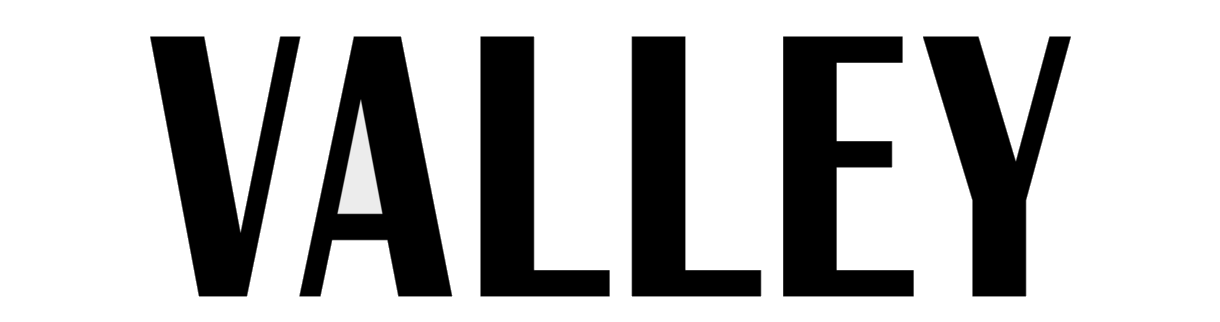If you’re on the productivity/bullet journaling side of TikTok, chances are you’ve heard of Notion. It’s an online workspace software designed for note-taking and professional team-based use, but a lot of people are using it as a one-stop-shop for every level of organization in their lives. If you’ve never heard of Notion, don’t worry, VALLEY’s here to give you a step-by-step guide to making what is essentially an aesthetic and functional digital planner!
Templates
The first place to start is definitely by finding a template. While you can certainly attempt to design your own layout, it is much easier and quicker to find an already-made one online. Notion is a very visual tool, so finding a layout that you like and understand is vital. It’s like choosing the right planner at the beginning of every school year — you have to find what’s right for you.
We recommend searching “Notion templates” on TikTok, YouTube and even just Google. TikTok and YouTube are full of tutorials and you can easily find articles on Google listing a bunch of amazing templates available for use. Once you find a template you like, you can click “Make a copy” and add it to your own Notion page.
Color Scheme
It’s important to note that just because you find a layout you like doesn’t mean you need to keep its aesthetic. Once you copy the template onto your own page, you have free rein to tweak everything from color scheme to photos and everything in between.
Starting with a color scheme is important because you can base almost everything else off of that. Websites like Coolors and Color Hunt are perfect for figuring out what colors you like together and even making your own palette out of whatever combination you decide on! They even give you the hex color codes for everything, which you can use when designing other details on your pages.
Photos
Once you’ve chosen your colors, it’s time to gather photos. VALLEY thinks a nice healthy mix of your own photos and cute aesthetic photos is perfect — it’s like combining a personal photo wall with a mood board all in one. Definitely check out the go-to photo websites like Pinterest and Unsplash to gather inspiration, but don’t forget to add your personal twist to your pages!
Icons and Widgets
Something really cool and unique about Notion is the ability to embed widgets. Using websites like Indify and Apption can really transform your pages with options from countdowns to astrology charts and everything in between. (Notion hack: You can embed Spotify playlists without even needing to use a third-party widget app — just search through Notion’s list of commands for the Spotify option!)
Each page also has the ability to be labeled with a symbol next to the title. While some may choose to use an emoji for this spot, another great idea is to use the website Flaticon to choose a custom symbol for each page. What’s great about Flaticon is that you can change the color of the icon and download it for free, making it incredibly easy to match your page symbols to your previously chosen color scheme.
Now that you’ve had a run-through of the basics, it’s time to explore on your own. Trust us, Notion gets a lot easier to understand once you’ve set up your base pages, and we keep finding new things we can add to ours every day. If you use Notion, or decide to start now, be sure to tag us, @VALLEYmag on Instagram to show off your layout. Happy Notion-ing!